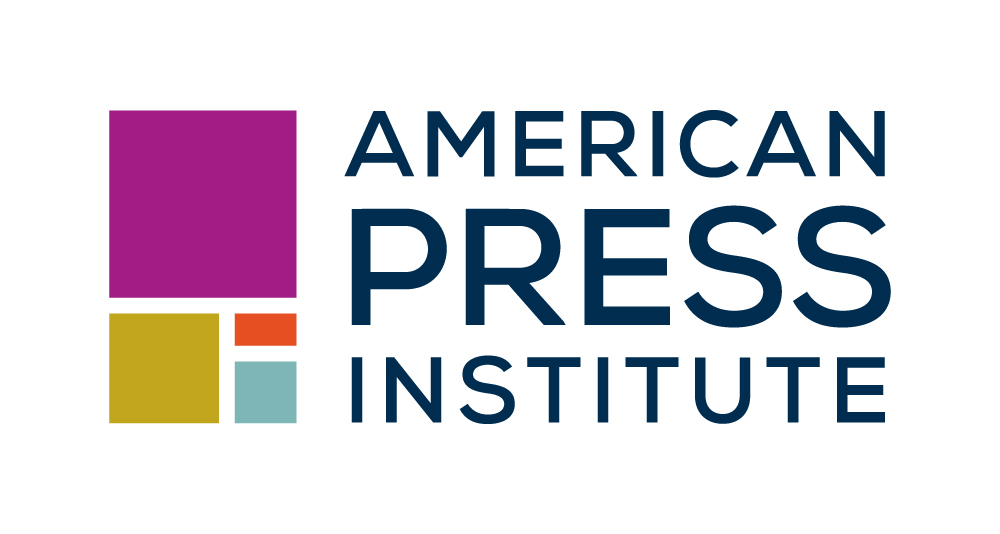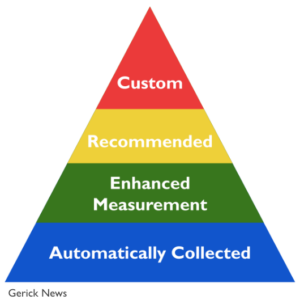One of the main issues we’ve heard from newsrooms transitioning to Google Analytics 4 is that the ways to filter and group data about people visiting your website or app is like learning a new language.
As we pointed out last week, there are some key changes in GA4 that will make direct comparisons to Universal Analytics data tricky, if not impossible in some instances. That means <<groan>> most newsrooms are going to lose about a year’s worth of comparative data. That is, unless you are one of the rare newsrooms who set up a GA4 instance last year and have a stockpile of data. If you did that, pat yourself on the back and may all your performance reviews be glowing.
For the rest of us, the bottom line is: If you’re stressed about losing a year’s worth of growth analysis, know that you’re not alone. Everyone’s in the same boat. Except maybe those Adobe Analytics people … but I digress.
This week we’re diving into how to set up events in GA4. Next week, we’re going to go deeper into reports.
As always, best of luck. You got this!
Shay
KEY INSIGHTS
Events are the foundation of Google Analytics data, triggered by user interactions on your website. GA4 has four types of events:
- Automatically collected events are default and collected no matter what.
- Enhanced measurement events are default, but you can opt out.
- Recommended events are not out-of-the-box ready, but they’re a good starting point to tailor further to your website.
- Custom events are completely from scratch
Whenever you want to track something as an event, we recommend starting at the bottom of the pyramid and seeing if it’s already available.
If not, move up to the next level of the pyramid.
To view events in GA4, click on the Reports tab, then Engagement, then Events. Click into an event (eg. page_view) to see details like event count, page title and other custom parameters. To set up custom dimensions for events, go to the Admin tab, then Custom Definitions.
DIG DEEPER
- Watch or read through Part Two of API’s GA4 training
- Review Brad Gerick’s guide to creating events in GA4
- Gerick also discusses creating custom dimensions in GA 4
- Check out Google Analytics Help Center’s guide on setting up a conversion in GA4
FREQUENTLY ASKED QUESTIONS
- How do I navigate the GA4 reporting interface? All the data I liked from UA isn’t immediately apparent in GA4 and I really haven’t had the time to dig in and recreate it.
- There are two primary reporting tabs: Reports and Explore.
- The Reports tab is probably more closely aligned with what you’re used to in UA, though it’s more limited. You can customize and add new reports to this dashboard, but again, it’s cumbersome.
- Explore is more flexible and, if you take the time to set up, probably more visually appealing. The problem is that you can only share reports as read-only, so it’s not great for intra-team analysis unless you have someone manually updating and/or distributing the reports on a regular basis.
- Resource link (video Q&A with Google Insights’ Nicole Rocchio)
- Still wrapping my mind around how to get the data streams in for multiple apps and a website. Right now, they are separate properties altogether, and I think there is a better way to do it.
- If they are all related to the same news organization, they should all be in the same property. This would allow you to analyze user behavior across different devices and platforms. If they’re already set up separately in GA4, you should consolidate them into a single property and delete the extra properties.
- Does it matter if you set the user_id as an “event parameter” or a “user property”?
- User IDs are something you set up yourself on the backend. You then have to make sure each User ID is being applied to the same user every time they log in. (This can be done by matching their user ID to an email address, for example.)
- In fact, Google recommends not creating up a dimension (via event parameters) since you could have so many unique user IDs.
- Resource link
- Have another question? API answers the questions they’re frequently hearing from newsrooms
Share with your network
You also might be interested in:
Leaning into local identity and history can move our journalism from ‘we provide facts alone’ to ‘we provide facts and serve other important community functions.’
Here are a few ideas for activating your archives that participants brought to the recent API Summit on Local History, Community and Identity in Nashville — plus some ideas we all brought home to try out in the weeks and months to come.
Programming will involve both publicly available training, including webinars, and resources for the field, such as those from API’s work with influencer collaborations.